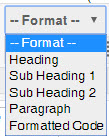| Component
|
Guideline
|
How to Make it Accessible
|
|
Headings and text |
Properly format headings and text.
Hint: use Heading, Sub Heading 1 or paragraph as needed. |
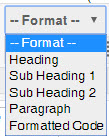
-
Highlight the text and select Paragraph style for the text. Most content can be left as paragraph.
- Multiple Headings can be used. DO NOT skip heading levels.
- Do not rely on font size to convey meaning.
- When pasting in text from an editor such as Word, unnecessary and inaccessible formatting may be included with text.
 Use the cleanup eraser tool to strip extra formatting in the Bb editor. Use the cleanup eraser tool to strip extra formatting in the Bb editor.
|
|
Images |
-
Use alternative (Alt) text for meaningful images.
- Use the word Null for strictly decorative images.
|

-
Place the cursor where you want to insert a new image, and select the Insert image icon from the toolbar. The Insert/Add image window will open.
- Browse to the image location and select the image file. Select the Open button.
- Describe the purpose of the image in the Title field. Select Insert.
- To edit an image, select the image. The Insert/Edit image window will open. Describe the purpose of the image in the Title field. For a meaningful image, describe the purpose of the image in the Title field. For a decorative image, enter Null in the Title field. Select Insert.
|
|
Lists/ Bullets |
-
Format a text as a list using Ordered or Unordered lists from the Content Editor toolbar menu.
- Include punctuation at the end of each list item.
|

-
Select the content you want to make into a list.
- From the toolbar, select the Unordered/Bulleted list icon (left) if the order does not matter. Select Ordered List from the drop-down menu (right) if the order does matter.
- Use any of the list styles for unordered or ordered. Do not make your own text-based lists with your own graphic images in place of bullets as screen readers will not interpret these as lists.
|
|
Links |
-
Write meaningful link text that indicates the link’s destination.
- Include (opens in a new window) at the end but within the url tag and select the option to open in a new window.
- Bb no longer opens and displays external content within Bb.
|

- Highlight meaningful text for the link, NOVA ELI (opens in a new window).
- From the toolbar, select the Insert/Edit Link icon. The Insert/Edit window opens.
- In the Insert/Edit Link window:
- Type in the URL http://eli.nvcc.edu/ in the Link path.
- Select Open in a new Window (_blank) in the Target section.
- Select the Insert button.
Bad link examples: Click here which provides no information or http://eli.nvcc.edu/ which lists the full url.
|