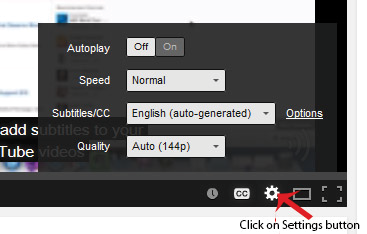How to Make Accessible Video & Audio (Section 7)
| Component | Best Practices | How to Make it Accessible |
|---|---|---|
Media Player - The buttons need to be properly labeled so a screen reader user can operate the player. |
Keyboard Navigation - It is important to accesssibility that students can access and operate a media player with the keyboard alone (not using a mouse). |
To test for keyboard accessibility, press the Tab key to naviate to the player, and use the Tab, Arrow keys, Enter, and Spacebar to interact with the media player buttons. Depending on the control, the player should operate using the Enter key, space bar and arrow keys. Check the following to determine keyboard accessibility:
|
| Media Player | Screen Reader Accessibility |
For screen reader accessibility, the characteristics of each media player control must be stated by the screen reader. These characteristics are:
|
| Captioned Media - We recommend you first search for captioned media, but you are not required to use only captioned media. Use the best media for your lesson. Uncaptioned media will be accommodated at the time of need. |
Search for captioned media - The NOVA Library has a wide selection of captioned media. Check with your campus or ELI librarian. Avoid auto-generated media Avoid any YouTube video with captioning that was auto-generated. |
How do I find human transcribed captioned videos on YouTube? (Search from YouTube site):
How do I know what type of captioning is available for a YouTube video?
How do I find captioned videos from Google?
|
Keep track of your uncaptioned media.
You may need this list if a student has an accommodation need.Return to A11Y Overview