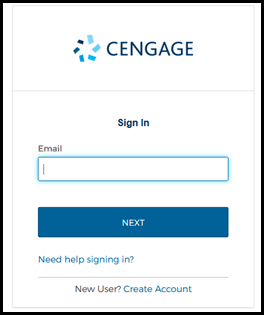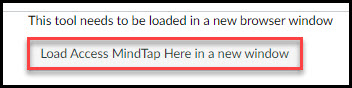This course uses an online resource called MindTap. You can access MindTap through the Canvas course page.
You will need MindTap to access the electronic version of your textbook and your course may require you to complete assignments in MindTap.
MindTap Pre-Setup
When you are ready to get started with MindTap, follow the steps below. Make sure to disable pop-up blockers so that you can access all areas within MindTap. Once you access MindTap from the course link, you will not need to enter your code again. You can directly access the assigned reading chapters and other resources in MindTap through Canvas.
Please complete the following steps:
MindTap Registration
-
Click the "Access MindTap Here" link from your Canvas course. You will be prompted to create a Cengage account or enter your Cengage account credentials (if you already have a Cengage account).
- If you see a message that the tool needs to be loaded in a new browser window, click the button to open MindTap in a new window. You will be taken to your MindTap course.
- If you have opted out of All Access and have not purchased your MindTap access yet, select Temporary Access. Please note, if you select temporary access you will be able to use MindTap free of charge the free grace period. You can find more information about the MindTap Grade Period at the following link: https://help.cengage.com/mindtap/mt-student/common/c-a-grace-period.html. After the grace period expires, you will need to purchase access to your MindTap course.
Getting Help
If you have any difficulty with MindTap, technical support is available at Cengage Technical Support: 1-800-354-9706 or support.cengage.com.
Below is a link for help accessing the MindTap Mobile App.
If you have completed all of the registration steps, but cannot access MindTap, or if you have previously accessed MindTap but do not see it, check out the MindTap Performance Monitor to see if there are technical issues on the Cengage/MindTap platform: MindTap Performance Monitor.